How to fix Windows 10 Start menu

There is no such a thing as the perfect OS and we still hope for something a bit stabler. Microsoft is forcing its customers to migrate to Windows 10 despite the fact that many of us are still really happy with Windows 7 Edition.
Despite the big popularity of Windows 10, I have been faced with a recurring problem of corruption of the database in the “Tile Data Layer“. The reasons always differs, the last time it was while updating Oracle Java. Regardless, the result is that Windows Start Menu will not work and leading for Cortana/Search also to break.
As annoying as it is, I spent and did some research on how to fix the issue. Despite the different solutions out there, here is a very lasting, easy and very efficient one:
- Login to windows (in your normal and broken Windows profile)
- Right-click the Start button, then Command Prompt (Admin)
- If that fails try Press WINDOWS key + X Key and select Command Prompt (Admin)
- Enter the following commands (one at a time and press ENTER after each one) in the Command Prompt window
net user Administrator password1 /activate:yesnet user TempAdmin2 password2 /addnet localgroup administrators TempAdmin2 /add
Sign out (you can try CNTL+ALT+DEL and select SIGN OUT if you are stuck)
- Login to the Administrator account using password password1
- Logout (do not SWITCH USERS)
- Login to the TempAdmin2 account, using password2
- Click START and select File Explorer, click the VIEW tab (at the top of the screen), then check on Hidden Items
- Double click your way to C:\Users\Administrator\AppData\Local\TileDataLayer
- Click CONTINUE when you see the security prompt
- Right-click the folder DATABASE and select COPY from the context menu
- Double click your way to (C:\Users\<YOUR USERNAME>\AppData\Local\TileDataLayer)
- Right-click the DATABASE folder and Rename to DATABASE.Bk
- Right-click on an blank area in that folder, and select PASTE
- Reboot your Windows 10 PC and then sign into the user that had the problem
If your Windows 10 Start Button is working, you are done. Yet, there is another fast way of doing the same thing:
- Right-click the Start button, then Command Prompt (Admin) or Press WINDOWS key + X Key and select Command Prompt (Admin) – Leave it open as you will need it later.
- Open Task Manager by pressing Ctrl + Alt + Delete. When open, on the Processes Tab, find and Right-click on Windows Explorer and choose End Task. Don’t choose to restart your PC. The task bar will disappear.
- You may have to end the Shell Experience Host or Windows Shell Experience Host task. To be on the safe side, I would not hurt to end both. It might warn you that Windows has become unstable (ignore it).
- Go back to the Command Prompt you previously opened and type the following command:
- C:\Users\<YOUR USERNAME>\AppData\Local\del /S /F /Q TileDataLayer
- Go back to Task Manager to File ->Run new task and type explorer.exe
Voila!
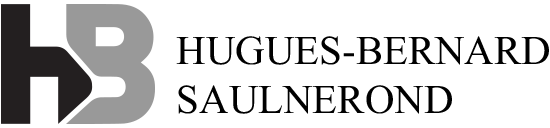
This Post Has 0 Comments